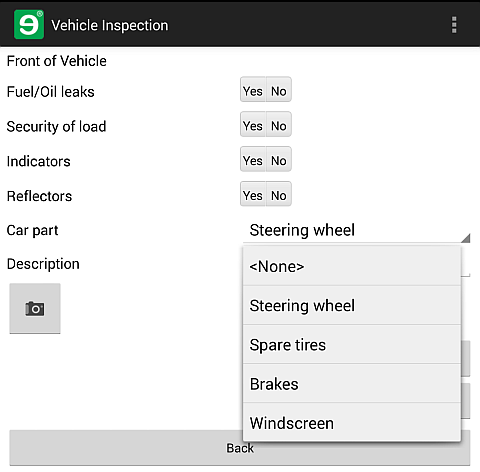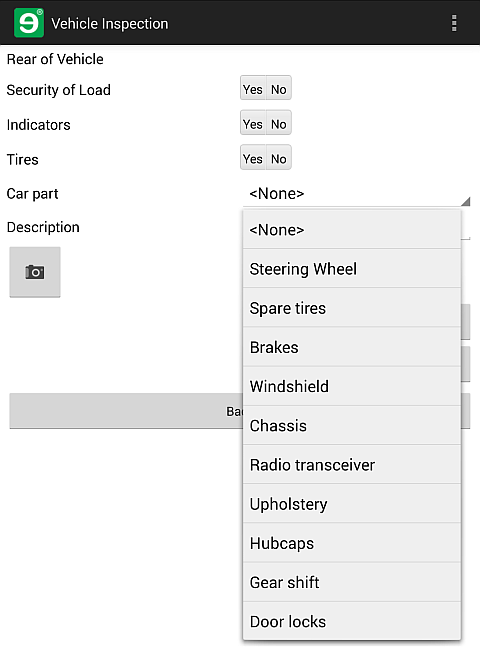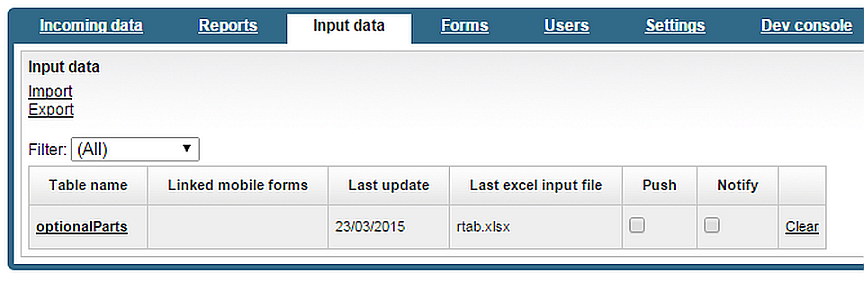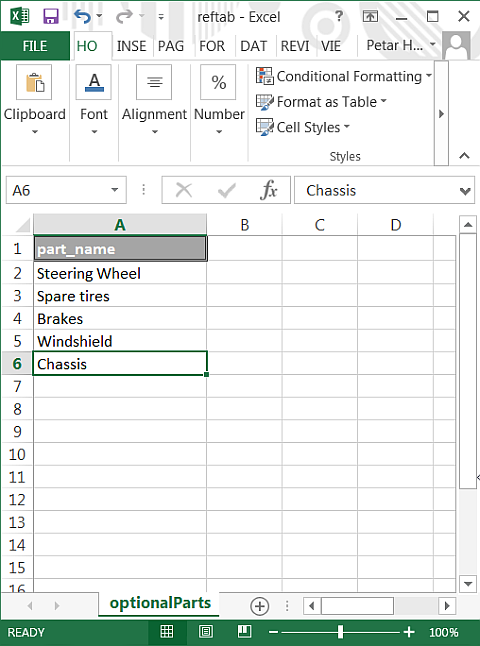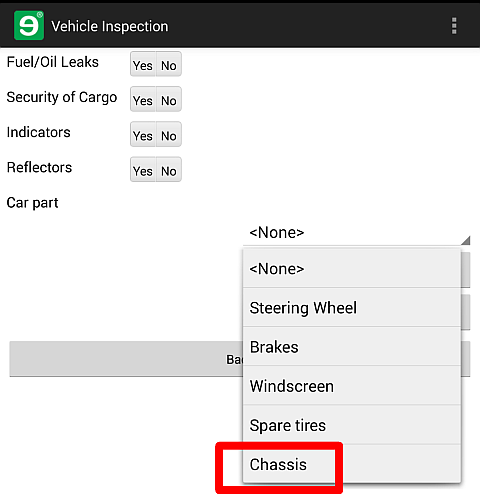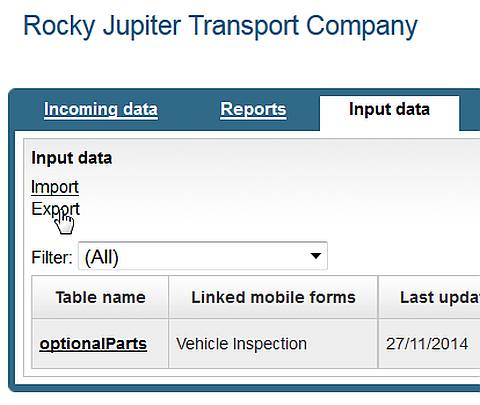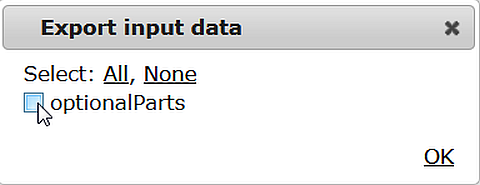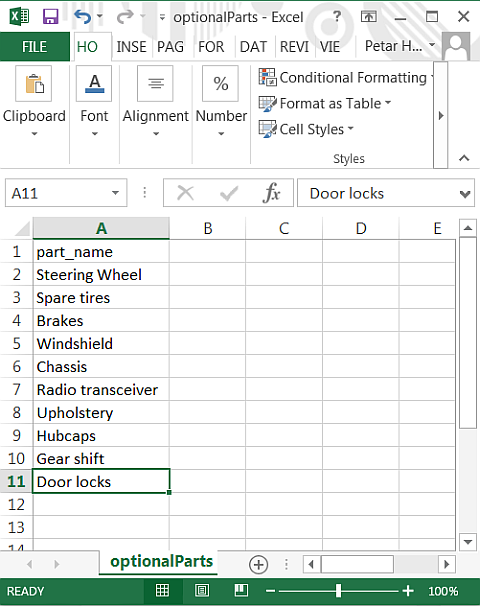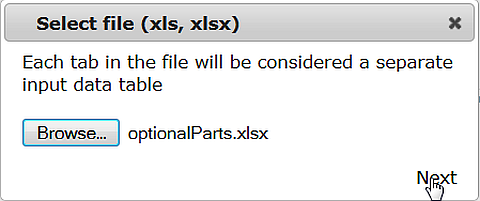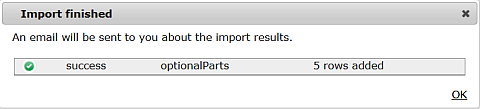This is a good time to recap what you've accomplished so far:
Now, you'll make your form ready for change.
If the number or names of the car parts you want to show changes, you don't want to have to come back to the form again. You want your form to update automatically.
The screenshot below shows your original Front of Vehicle popup: you defined the choices of the Car part drop-down in the source code. If you leave it as it is, you would need to modify the code whenever the list of car parts changes.
Figure 66. The current optionalElementDropdown control in your form:
the choices come from the source code itself
The second screenshot shows what happens when you link the choices to a reference table, and some new records are added to the reference table. A server-side workflow script triggered by a mobile form submission, a webform submission, or an incoming integration message, as well as a human administrator at Rocky Jupiter can modify the list of car parts, and the choices displayed in the form will change accordingly.
You don't even have to know about the whole thing; data binding does it for you.