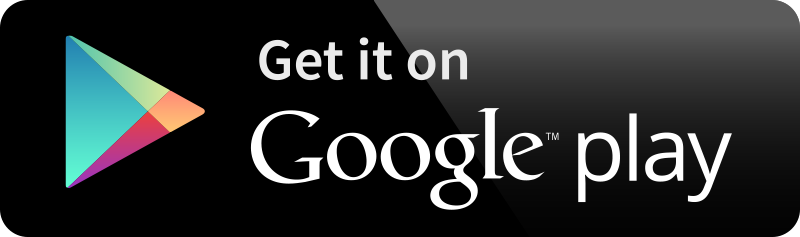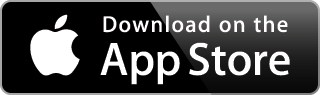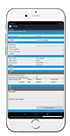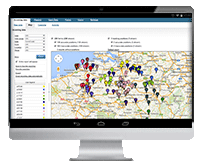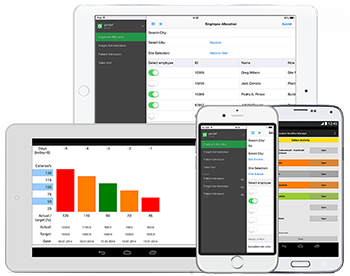
Build and Manage
The Mobilengine SDK enables you to implement complex enterprise workflow apps on Android and iOS. Mobilengine’s mobile enterprise application platform provides enterprise grade backend infrastructure to launch and manage all of your mobile solutions.
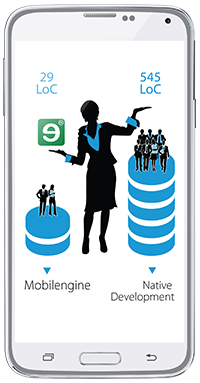
Build Faster with
Fewer Lines of Code
Compared to other mobile development platforms, Mobilengine’s enterprise mobile app platform is the fastest SDK for mobile and backend workflow solutions. Fewer lines of code means less effort to build, fewer bugs and less hassle to maintain and support your enterprise mobile app in the long run.
“Hands down the fastest and most robust enterprise workflow platform. And we compared several MADPs and SDKs.”
James Sharpe, RedBox
Watch the RedBox Case Study Video

5 steps to set up your free developer account
 Sign up for a Mobilengine developer account at developers.mobilengine.com/Signup
Sign up for a Mobilengine developer account at developers.mobilengine.com/Signup Follow the link in the registration email, and log in to your personal Developer Dashboard
Follow the link in the registration email, and log in to your personal Developer Dashboard Download and install the Mobilengine Mobile app (find out how here)
Download and install the Mobilengine Mobile app (find out how here) Download, install and configure the SDK Developer Tools
Download, install and configure the SDK Developer Tools Open your text editor and code away
Open your text editor and code away
Frequently Asked Questions
How do I change the default timezone for my developer account?
From your Developer Dashboard, access the Backoffice admin portal, go to the Settings>General screen, and click the Change link next to your listed timezone
Several people would like to collaborate on workflow solutions in my company. Can I register more than one developer accounts for the same project on my Backoffice site?
You certainly can add new developer-level users to the same project (called ‘company’ on the Backoffice site), but we don’t recommend sharing accounts.
You can collaborate more effectively if each of you signs up for a free developer account, and you use source control software to share the solution artifacts that the team creates.
My mobile device does not let me install the mobile workflow app. What’s going on?
The trouble might be that you have installed the demo version of the app, available through the Play Store. You can’t install more than one instance of the same mobile app on a mobile device. Check that the demo version of the Mobilengine mobile app isn’t still installed on your device, and make sure that you remove it before you try to install the developer version of the app.
The other reason might be that you haven’t allowed apps from unknown sources to be installed on your Android device.
If you’re having problems installing the mobile app, refer to our tutorial on the topic, or contact our support staff.
I haven’t received the text message with the download link to install the android mobile app. What should I do?
Use the link on your developer dashboard and download the Android application package directly.
Why doesn’t my mobile app synchronize with the server?
By default, push synchronization between the Mobilengine Cloud and the mobile workflow solutions running on mobile devices is turned off. You can modify and fine-tune synchronization settings at your personal Backoffice site, on the Settings>Mobile synchronization screen. Read all about it in our dedicated tutorial.
Can I add another user to my account?
Sure you can. Otherwise, you wouldn’t be able to test the features of your workflow that require more than one users to be logged in at the same time. All you need to do is access the Backoffice admin portal from your Developer Dashboard, and on the Users screen, click the New user link in the top left corner. This tutorial page has all the details.
However if you’d like to collaborate on a project with developer colleagues, we suggest each of you sign up for a separate account (see the related question below).
What is the difference between the demo mobile app available through the Play Store and the app package that I get when I sign up for a developer account?
The demo Mobilengine mobile app at the Play Store is populated with four pre-programmed use case packages for demo purposes only. The mobile app available for signed-up developers, on the other hand, is the full and most up-to-date version that you can use to test all your custom workflow solutions.
Which browsers are supported?
We are continuously working on extending the range of browsers that the Mobilengine Webforms and the Mobilengine Backoffice sites are guaranteed to work on. Chrome 36+ is recommended, but you are safe if you’re using Firefox 32, IE 11, or Safari 7.
Which iPhone OS versions are supported?
The Mobilengine iPhone application is launching in August 2015, and will support the then-latest version of iOS.
Which Android OS versions are supported?
Currently, the Mobilengine Android mobile app runs on any version of the Android OS between 4.0 and 5.1.
Do I need a Mac to develop for the iPhone? / Do I need a PC to develop for Android devices?
At present, the Mobilengine Build Tool requires .NET 4.5, so you need a PC to develop Mobilengine workflow solutions. A Mono-compatible version is coming soon; sign up for a free developer account, and we’ll email you as soon as it’s ready.
Do I have to develop separately for Android and iOS users?
Absolutely not – you use the exact same languages, build tool, and platform to create solutions, whatever screen size the target devices have.
Do I need to host my solutions or the database?
Mobilengine provides all the infrastructure you need – whatever your requirements. When you sign up for a free developer account, you get a personal developer backend on the Mobilengine Developer Cloud infrastructure. You are free to publish your workflow solutions and your database to this sandbox Backoffice site for testing.
When you are ready to launch your solution to live users, you can decide to either move to share space on the public Mobilengine Production Cloud, or to take advantage of a dedicated production server on the Mobilengine Cloud, or, if you’d like to host yourself, set up a custom on-premise production environment, remotely operated by Mobilengine.
Once both your developer and production environments are deployed, you’ll be able to freely move solutions between your developer sandbox and your live server instance.
How do I sign in to my developer account? Do I need separate account credentials for the various sites of the Mobilengine Cloud?
The email address that you enter on the signup page becomes your username for your developer account. The password that you choose when you activate your developer account allows access to every part of the Mobilengine site, so there’s only one password to remember.
Why isn’t the iOS application package available through the App Store?
The Mobilengine iPhone application is launching in August 2015. Sign up for a free Mobilengine developer account, and we’ll let you know as soon as it hits the App Store.
Do I need a mobile device with a SIM card to install the Android mobile workflow app?
Not at all. If your mobile device does not support text messaging, you can download the application package for the Android version mobile workflow app directly from your developer dashboard. You will, however, need to be connected to the internet to be able to make use of the app.
Do I need an actual mobile device to develop mobile workflow solutions?
You can get along just fine without any mobile device at all. Developing mobile workflow solutions does not require a mobile device, and you can install a mobile device emulator (such as the one bundled with the Android SDK Tools or Xcode) to test your in-development workflow solutions.