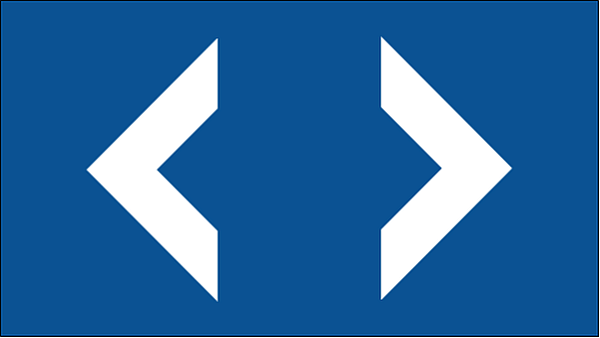Business logic-based formatting. latest version of the dashboard formfrom earlier
What you'd like to do here is take the functionality of the dashboard form a step further purely with formatting. The idea for the dashboard form is that drivers are instantly notified of any change to the delivery tasks that are assigned to them, without having to open any form.
If this is the first time you meet the Driver Task List dashboard form, you'll appreciate the solution artifacts (reference table declaration files, input data spreadsheets, technical forms, and workflow scripts) that it needs to function.
Color-coding the delivery tasks on the dashboard by status would make the driver notification process even smoother.
Actually, the assigned table in the dashboard form already sorts the
displayed delivery tasks by status. All you need to add is some background color that gets
applied conditionally, based on the status of the
Let's go about this in reverse, and set up the dashboard form first. To make it play
along with the styles you'll define later, add a style property to your
row, with a long CASE WHEN
clause:
Note that making the applied styles match the status they're based on saves you hassle and cuts down on maintenance.
Right, time to define those styles in the style file. Given that you're dealing with a
table control, apart from the status-based styles, you'll also need a
style for the header and the body.
styles
{
style Awesome
{
table
{
header = Header
body = Body
columnWidth = 1, 1, 3, 1
borderWidth
{
top = 0px
bottom = 0px
}
}
}
style Header
{
all
{
content = Header
backgroundColor = 000000
fontColor = ffffff
fontSize = 1.5 em
bold = true
textAlign = center
}
}
style Body
{
all
{
content = Body
fontColor = ffffff
}
table
{
body = Body
}
row
{
margin
{
top = 4px
bottom = 4px
}
}
}
style Assigned
{
all
{
content = Assigned
borderWidth
{
left = 1px
right = 1px
}
borderColor = ffffff
}
table
{
body = Assigned
}
row
{
backgroundColor = 52, 160, 232
}
}
style Loaded
{
all
{
content = Loaded
backgroundColor = 18, 70, 105
fontSize = 1.6 em
bold = true
}
row
{
backgroundColor = 18, 70, 105
}
}
style Confirmed
{
all
{
content = Confirmed
backgroundColor = 1578ba
fontColor = ffffff
fontSize = 1.6 em
bold = true
}
row
{
backgroundColor = 1578ba
}
}
}
The new styles defined above make active tasks slightly larger than not-in-progress ones, and shift the background colors between those in the Rocky Jupiter colro scheme.
Save, publish, and wait for the dashboard form to sync itself on your mobile device. Confirm, load, and deliver one or two of your displayed deliveries, and see the background color of the tasks change as their status progresses.
If no delivery
tasks show up on your device, the reason might be that the assignments
reference table does not contain the user account that you're logged in with. The
hassle-free solution is to modify your username to
petar.hoyt@gmail.com on the Users tab of
the Backoffice site.
If you have followed along with the previous tutorials, you officially know and have
tried everything. This is as much as we can teach you about mobile and browser-based
workflow forms. To learn more, you'll need to actually make your own workflow solution,
and publish it to real users