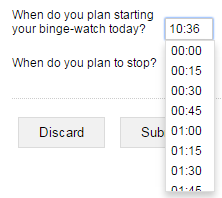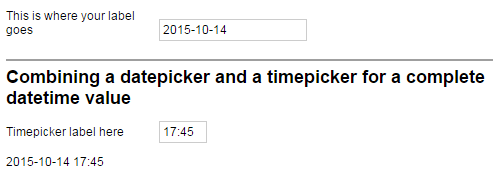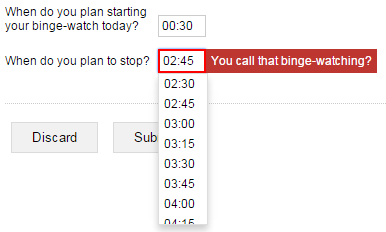Lets the user enter a time of day in hour, minute, and second units.
Usage
<timepicker id='id' width='width' label='label' seconds='seconds' invalidTimeMessage='invalidTimeMessage' timeFormat='timeFormat' step='step'/>
Fields
| Field | Description |
|---|---|
| id |
Identifies the control when it is referenced in data-binding queries, reports, and workflow scripts. |
| width | |
| timeFormat | A dtf time format to display and parse the input time. Cannot contain a date format pattern. |
| step | The time interval, in minute units, between the time options that the control displays in a drop-down list. Its default value is 30. |
Properties
| Property | Type | Description |
|---|---|---|
| label (read-only) | string |
Specifies the text that will be displayed as the label of the control. |
| seconds (submitted) | int | Used to set the displayed time or access the user input in the control. |
| invalidTimeMessage | string | The error message displayed next to the control if the user input cannot be
parsed as a time of day. The default message is "Invalid
time".
|
Traits
| Trait | Description |
|---|---|
| validation |
A collection of zero or more validation rules (validator elements) that evaluate user input in the control at
runtime, and prevent the user from submitting the form if the |
| declarations |
A collection of zero or more variable declarations (let elements) that can be referenced in solution-wide query expressions. |
Remarks
When the timepicker control receives focus, a drop-down list of time choices is displayed. Users can select a time of day by clicking one of the choices, or by entering a string into the control.
The step property specifies the valid increments for time
selection, and so determines the choices displayed in the drop-down list of the control. It
does not, however, affect the manual user input in the timepicker.
Figure 260. Even though the step property allows fifteen-minute intervals for
the time selection, any string input that conforms to the timeFormat is
allowed
The timeFormat field may only contain tokens related
to the time pattern: HH or H for the hour portion,
mm or m for the minute portion, and ss or
s for the second portion, separated by one or more optional string
literals.
If the input in the control does not parse as a time of day
with the format specified in the timeFormat field, the validation message
specified in the invalidTimeMessage is displayed next to the control, and
included in the validation summary.
The value of the seconds property represents the time
elapsed since midnight, in seconds, and so can range between 0 and
86399. seconds evaluates to NULL if there
is no input, or the input cannot be parsed as a time of day.
You can combine the date property of a
datepicker control and the seconds property of a
timepicker control to put together a complete dtl value by
passing the properties to the ADDSECOND()
function.
...
<datepicker id='datepicker'
label='This is where your label goes'
date='{(dtl 2015-03-30T00:00:00)}'
dateFormat='(dtf yyyy "-" MM "-" dd)'
invalidDateMessage='Your custom validation message.'/>
<chapter title="Combining a datepicker
and a timepicker
for a complete datetime value">
<timepicker id="timepicker"
label="Timepicker label here"
invalidTimeMessage="That doesn't make sense."
timeFormat='(dtf HH":"mm)' step="15"/>
<textview text='{FORMATDTL(
(ADDSECOND(datepicker.date,timepicker.seconds)),
(dtf yyyy"-"MM"-"dd" "HH":"mm))}'/>
</chapter>
Figure 261. The textview in the screenshot displays the combined date that the
user selected in the datepicker and the
timepicker
Sample
<form id='timepickerSample'
menuName='Timepicker sample'
platforms='web'
xmlns='http://schemas.mobilengine.com/fls/v1'>
<timepicker id="bingeStart"
label="When do you plan starting your binge-watch today?"
invalidTimeMessage="That doesn't make sense."
timeFormat='(dtf HH":"mm)'
step="15"/>
<timepicker id="bingeStop"
label="When do you plan to stop?"
invalidTimeMessage="That doesn't make sense."
timeFormat='(dtf HH":"mm)'
step="15">
<validation>
<validator
cond='{((86399-timepickerSample.bingeStart.seconds)
-(86399-bingeStop.seconds))
>18000}'
message="You call that binge-watching?"/>
</validation>
</timepicker>
</form>
Two
timpeicker controls with a step of 15 minutes, and a
validator that detects if the difference between the two selected times is
below a certain limit
A workflow script running in the Mobilengine Cloud would access the submission of the webform above in the format below:
{...
bingeStart: {seconds: 900},
bingeStop: {seconds: 27900}
...}See the workflow script reference guide for more details on data type mapping.